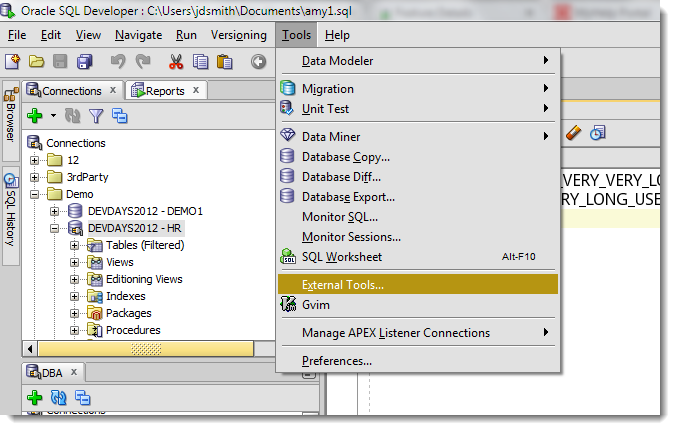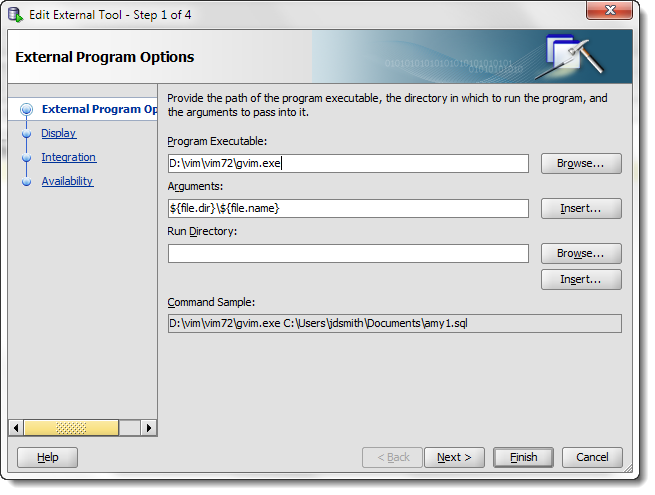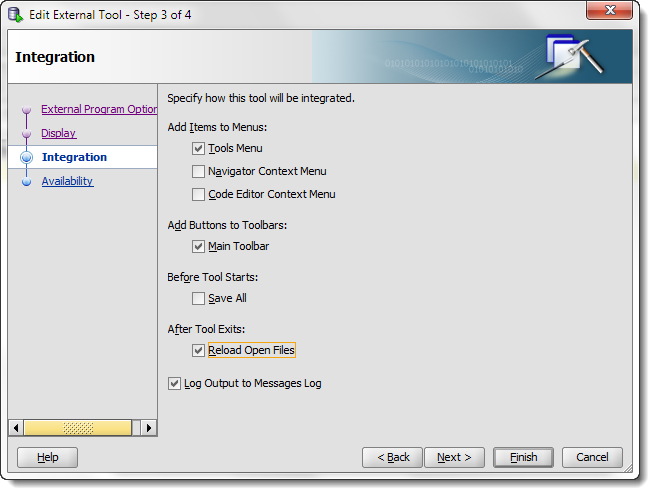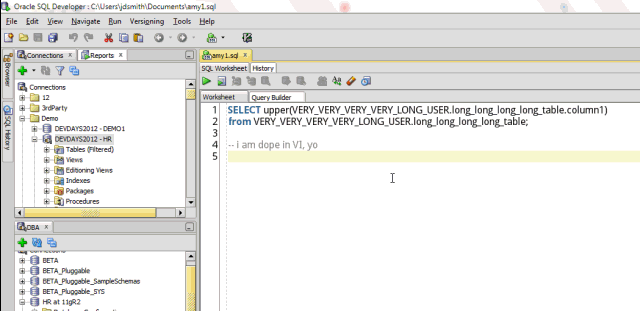Love vi? Prefer emacs? Want the power of the 80′s added to Oracle SQL Developer? You can do that via our External Tools feature. And you can even have SQL Developer throw over your open file into vi, edit it, save it, and refresh the buffer in the worksheet to reflect the file changes.
Here’s how.
Install vi
I went and grabbed vim, Windows 7 x64 to be exact.
Then in SQL Developer I accessed the External Tools.
Select ‘External Tools’ from the menu and add a new entry to vi, or in my case, gvim.
Note that I used the ‘Arguments’ input in the form to create the ‘command line’ call to gvim.exe. Consult the docs to see what your program requires to accept an ‘open file’ command. For help on referencing the special syntax for referencing open file names, paths, etc. – just use the ‘Insert…’ button.
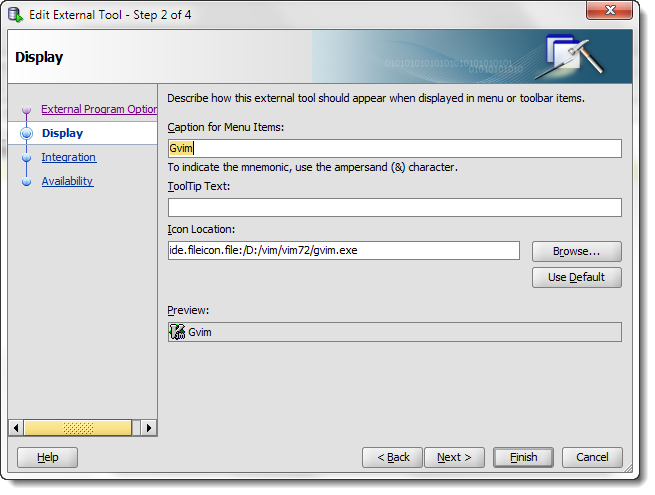 Now we tell SQL Developer what icon, if any, to show, and what text to show in the External Tools menu.
Now we tell SQL Developer what icon, if any, to show, and what text to show in the External Tools menu.Pay careful attention to the ‘After the tool exits’ option. I’m using this visual vi tool to edit the file. When it closes, I want SQL Developer to reload the file in the worksheet. There’s also an option to auto-save the buffer BEFORE I launch vi, but I prefer to control that behavior and will leave it ‘off’ in my install.
You may also want to disable the ‘Log Output to Messages Log’ option. Using this feature ‘a lot’ will fill up your log panel with a bunch of new log panels for gvim. You can of course always close or hide the panel instead.