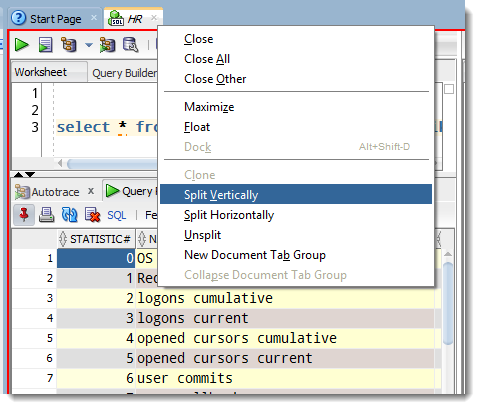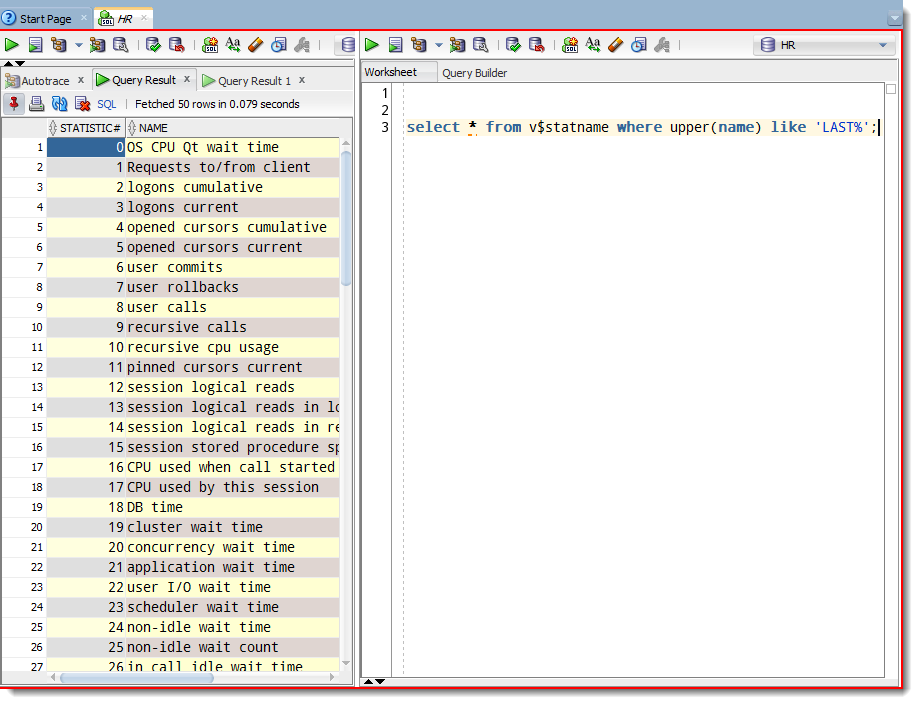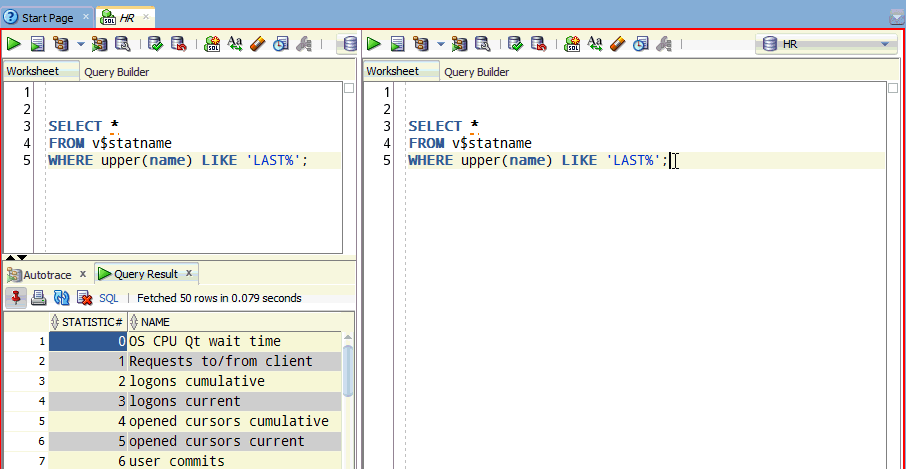One of the cooler features SQL Developer offers is the ‘split document.’ If you don’t know what I’m talking about, please take 90 seconds and read this short post first.
Ok, well that worked well for pretty much every type of editor in SQL Developer save one – the SQL Worksheet.
Let’s say you wanted more ‘type and read’ space for your script or statement, but you also didn’t want to lose your results grid or explain plan. Well now in version 4.0, you can split your worksheet too!
Once it’s split, you’ll either have a left-right or top-bottom clone of the editor portion of the worksheet to work on your code. In the ‘guts’ of the application, that editor space is tied to the same buffer or file. What you type in one, shows in the other. What you save in one, is saved to the other – it’s just an identical view of the same text.
What’s NOT ‘cloned’ is the output panels below, e.g. query results, explain plans, auto trace output, etc.
There’s a lot of different use cases for this feature, and I’m going to let your imagination figure that out for yourself. Besides, I spoon-feed y’all too much as it is!
Here’s a quick demo for you to see for yourself in case you haven’t downloaded version 4 yet.